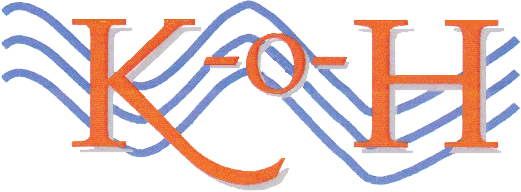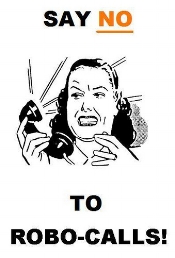Digital Tips
Prepared by Amelia Augustus, the late Peter Bermas, Joe Bruno, Sheila Darnborough, Jeff O’Donnell, Caroline Persell, and the late Nathan Salzburg
The Computer Committee collects issues and problems community members have encountered. Periodically, we will share tips, solutions, and interesting websites or apps in the Spotlight and/or on this page.
What we have so far (scroll down to see the ones you want):
How to Keep Apps from Tracking You on Your iPhone
The handout from the Zoom workshop on “Streaming”
How to raise and lower your hand in a Zoom Meeting (link to a short YouTube video)
How to Take a Screenshot (picture) of Your Digital Screen
How to Open an Email from an Apple Mac if You Have a PC
The Best Microsoft Word Keyboard Shortcuts
What to Do if You Forgot Your Mac's Password
How to Save Web Photos to your Digital Devices
What to Do about Your Digital Legacy
iPhone Scam in Rockland County
How to Avoid Disreputable Amazon Sellers
An Interesting Website and App, "Open the Books"
New Malicious Email Taking Advantage of The Equifax Breach
Emergency Alerts & Notifications, from the Red Cross
Learning More about Using a Web Browser
How to Send Extra Large Files to Someone
How Cyber Hackers Can Open Doors to Our Computers
Ways to Improve Our Computer Security
Free on-line video lessons on Computers through Warner Library
One person's solution to forgotten passwords (Humor)
Apps that Help Us Take Our Meds on Time
Finding Searchable Full-Text Sources
An App for Tracking Your Packages
How to Find Original Religious Texts On-line
Using a Smart Phone as a Magnifier
How to Avoid Ransomware
How to Restore Backed-Up Data after a Ransomware Attack
How to Bypass and Reset the Password on Every Operating System
Another Phishing Scam to Avoid
What To Do If You Forget Your Gmail Password
Dealing with Robo Calls on Your Smartphone
The Value of Service Providers' Chat Rooms
Helpful Guides to MS Office applications
Nine Steps for Avoiding Computer Attacks, including names of free anti-virus and anti-malware software
A Simple Solution to More than One Problem
How and Why to Back-up your Computer
How to Prevent a New Smart TV from Spying on You
The Best Ways to Fight Robocalls
How to Keep Apps from Tracking You on Your iPhone
Click here for an article from theWashington Post telling you how to do it.
Handout from Workshop on Streaming (slightly edited)
Click here to see the Handout.
How to Raise Your Hand in a Zoom Meeting
Click here to see a short video on how to raise your hand in a Zoom meeting using a MacBook or a PC.
How to Take a Screenshot (picture) of Your Digital Screen
Have you ever found a webpage, picture, quote, or something else on your computer or phone screen and wished that you could somehow simply save the whole page? Well, you can. It’s called a screenshot and here’s how to do one:
To take a screenshot of a page on your iPhone:
Press the Home and Lock buttons on your phone at the same time to capture a screenshot. Unless you have an iPhone X or later, in which case it’s the Lock and Volume up buttons. For more information, click here:
To take a screenshot on an Android phone:
Hold down the volume button and the power button, and the screen should blink to indicate the shot has been taken. For more information, click here:
To read how to take a screenshot on a PC computer, click here:
Taking a screenshot on your Apple computer depends on what version of the operating system you are using. To read about how to do it, click here:
You won’t believe how you ever managed without doing this.
How to Open an Email Attachment from an Apple Mac if You Have a PC
While Macs are a little different from PC's, PC's should know how to open an attachment from a Mac, assuming it is created in a standard format.
If it's a word processing document from a Mac, as long as it's saved in anything other than "Pages" format, which is an Apple-only format, it should open with whatever the default word processor on the PC is.
In other words, if you see a file with the extension .pages, then you should ask the person to save the file in Word format, or any other standard format, and resend it to you.) Or, you could use Google Docs to open it.
PS: You can convert a .pages file, but it's a tad more complex than most residents would feel comfortable with. If you want to try doing so, here’s how:
https://kb.mc3.edu/article/31/how-to-open-pages-file-using-microsoft-word-872.html
The Best Microsoft Word Keyboard Shortcuts
Photo from Wikipedia
Click here for a great guide by Hayley Milliman in How-To Geek July 3, 2018 to many useful shortcuts for Microsoft Word. Here's a sample of a few of them:
Ctrl+N: Create a new documentCtrl+O: Open an existing documentCtrl+S: Save a documentF12: Open the Save As dialog boxCtrl+W: Close a documentCtrl+Z: Undo an actionCtrl+Y: Redo an action
What to Do If You Forgot Your Mac's Password
Click here for a very helpful article.
How to Save Web Photos to your Digital Devices
From Arthur Brady
Hopefully you have seen the photos of our excellent New Year’s Eve celebration. Sally and I took quite a few photos. Some are on the Home page of the Residents Website. Most are on the “Residents Only” page.
You may wish to save some photos of yourself and of your friends to your own computer. This is very easy to do. If you use a Mac, you can click on the photo you want and choose “Save Image”. On a Mac, you can also drag the photo to your desktop. To do this, put the cursor on the photo, hold down the mouse button (or press the pad), and drag the photo to your screen (or desktop).
If you use a PC (a Windows machine), right-click on the photo (use the right-side button on the mouse or pad). A list of choices will appear. Choose: Save Image. Give the photo a name. Indicate where you want to save the photo. (Probably in “Pictures”.) Good luck.
On a phone or tablet, have the photo you want on your screen. Then hold down simultaneously the start button and the Home button. That will take a screen shot of what’s on your screen. Click here for a link to Apple’s on-line instruction for doing this.
What to Do about your Digital Legacy
Click here for a link to a very useful article about how to indicate what you would like done with your digital accounts, files, and passwords once something happens to you.
iPhone Scam in Rockland County
Clarkstown police describe a scam that pretends to originate from the Apple store in Nanuet. Click here to read the story in the Patch.
How to Avoid Disreputable Amazon Sellers
Click here to read the article.
Interesting Website and App, "Open the Books"
This is both a website that can be searched directly at OpenTheBooks.com or through an app available free at the Apple store or Google Play. According to The Wall Street Journal, this organization’s investigative work about government spending has fomented a revolution in government fiscal transparency. Its motto, “Every Dime Online In Real Time”. It believes taxpayers have a constitutional right to oversee government spending and once citizens are able to see how the government spends their money, it will influence how they vote and how they view their government.
Open the Books works hard to disclose spending at every level or government – federal, state, and local. Yes, even Sleepy Hollow! It has successfully captured nearly four billion public expenditures and is rapidly growing its data in all 50 states down to the municipal level.
The reviews of it in the Apple Store are mixed. Reviewers either love it or say it doesn’t work or is not current.
Open the Books is a project of American Transparency – a 501(c)3 nonprofit, nonpartisan charitable organization.
New Malicious Email Taking Advantage of The Equifax Breach
The Equifax data breach is leading to phishing emails with credit-card related themes, such as the example below, and many like it. Clicking on the links in such emails will begin an attempt to download malicious software used to steal your passwords and compromise client data, or try to trick you into entering your Social Security Number and other sensitive information.
If you receive an email that you are not expecting or that looks off, please delete it or call the sender. If you receive an email from LinkedIn, Facebook, Dropbox, and the like, delete the email and go to the site directly to see the message.
Below is an example of a fraudulent email. Please be careful as it looks legitimate!
Example of a fraudulent email:
The above is an example of just the kind of fraudulent email you DO NOT want to respond to.
For three other things CBS News suggests avoiding after the Equifax Data Breach, Click here.
Emergency Alerts & Notification, American Red Cross
Consider downloading the free app, “Emergency Alerts & Notification, American Red Cross,” from any App Store, Apple or Google Play.
Monitor conditions in your area or in the area of loved ones, prepare your family and your home, check to see if others are safe and let them know you are safe.
This app monitors the people and places you care about with real-time local alerts for severe weather and hazards, including earthquakes, tornadoes, hurricanes, floods, tsunamis, winter storms, thunderstorms, extreme heat, wildfires, and many more.
The app includes a family safe feature so that you can easily be in contact with loved ones to share alerts for their area and see if they are safe during severe storms.
Learning More about Using a Web Browser
Click here to know more about what a browser is, what a url is, how to use the back and forward arrows, and more.
How To Send Extra Large Files to Someone
Click here to see the helpful note by J.D. Biersdorfer about how to use Mail Drop or Google Drive to send files too big for an email attachment.
How Cyber Hackers Can Open the Door to Our Computers
Click here for a helpful discussion and an on-line quiz to test how well you can spot an on-line scam.
Ways to Improve Your Web Security
Click here for useful tips from Macworld.
One Person's Solution to Forgotten Passwords
Want to Learn more about Digital Devices?
Click here to get on the Westchester Library System's homepage captured in this screen shot:
That will take you to a long list of available resources. The last line on that page (scroll down to it) contains something called “First Find.” Click on that and up will pop the page captured here in a screen shot:
Click on the tab marked “Computer Tips,” and as you can see from the above screen shot, there are links (indicated by the blue text) to free helpful lessons and video tutorials on various aspects of using computers. Click on as many as you want.
If you want to save this link, you can bookmark it: http://www.firstfind.org/computer-tips/
Apps that Remind Us to Take our Medicine
J.D. Biersdorfer describes three pharmaceutical apps for Apple and Android devices to organize our pills, schedule doses, and remind us when to take something. Click here to read her column.
Want to Find Searchable Full-Text Sources?
From the University of Chicago Library
The Electronic Full Text Search Guide (EFTS guide) at the University of Chicago Library directs patrons to "searchable" encoded texts, where one finds added value through semantic indexing and a variety of search functions. Examples include American Film Scripts Online, Diderot's Encyclopédie, English Poetry, Italian Women Writers, the Patrologia Latina Database, North American Women's Letters and Diaries, Thesaurus Linguae Graecae, and more.
Want to Track Packages You Have Ordered?
We can do this with a free app called ParcelTrack. It tracks all our deliveries from over 50 delivery services, regardless of whether it is UPS, FedEx, DHL, USPS, or something else. It works on Android or Apple devices. For a small one-time fee ($2.95) we can forward emails containing the tracking number to them and they can recognize the carrier, track our delivery, and send alerts if desired. This saves us typing in those endlessly long tracking numbers.
Want to Read Original Religious Texts?
From the British Library
Did you know we can use the internet to explore religious texts? There are 78 Jewish, Christian, and Islamic holy books available on-line at the British Library. Click here to explore this free resource.
If you want to read the Bible on any mobile device, click here for a free app.
If you want an app to read the Bible on an Apple device, click here for a free one.
Using a Smartphone as a Magnifier
Ever have trouble reading a telephone number or a menu in a darkened room? Click here to read how we can use a smartphone to magnify something, and even light it up.
How to Avoid Ransomware
Click here for an article by Brian X. Chen that suggests updating our operating system software every time an update is offered, installing antivirus software, being careful with suspicious emails, attachments, and pop-ups, and backing up our computer consistently. He also discusses what to do if we are infected.
How to Restore Backed-Up Data After a Ransomware Attack
Click here to read about what to do.
Visit the ConsumerReports.org home page for more information on hundreds of products and services they test and rate, at http://www.consumerreports.org/. Plus, we can signup now for their free monthly email newsletters for even more shareworthy content from ConsumerReports.org.
How to Bypass and Reset the Password on Every Operating System
Click here to read how.
Another Phishing Scam
It Takes a Village 10591 has learned of an email "phishing" scam targeting older adults. Emails are being sent looking like they come from the Administration on Community Living, ACL, and the Administration on Aging, AoA. They are requesting social security numbers and payments in order to continue receiving benefits. THESE EMAILS ARE FAKE. Do NOT give your social security number or other important information to anyone you do not know personally.
What is Phishing? Phishing is the attempt to obtain sensitive information such as usernames, passwords, bank and other financial accounts, and credit card details (and, directly or indirectly, money), often for malicious reasons, by pretending to be a trustworthy entity in an electronic communication such as email and text messages. For anyone, but particularly for older and vulnerable adults, phishing can be an opening to fraud and financial abuse.
Forgot your Google Gmail Password?
What if we forget our Google Gmail password? What do we do? Click here for a complete set of instructions.
Bothered by Robo Calls on Your Smartphone?
For a link to an article about Robo Calls on our Smart Phone and how to handle them, Click here.
The Great Value of Service Providers’ Chat Rooms
From Sheila Darnborough
Here’s my experience: My TV signal was out and I could not find, from the manual, how to re-access it. So, I googled something like “verizon fios find tv signal”. Up popped a Verizon Fix screen. Even though the information that appeared was for wireless, I searched for a Verizon Fix It for TV page and found it. It had a chat room, so I entered it and had my problem solved in about 5 minutes - about 10-15 minutes overall to fix it.
In addition to a speedy solution, the chat room person was polite, there was no trouble with hearing, nor with waiting for my account number to be found-- all complaints I hear from residents about Verizon’s telephone support!
In fact, I get endless help from chat rooms, user conversations and just plain googling which will bring up pages of people’s solutions, including You Tube videos.
Need Some Help with Microsoft Office?
Click here to get to some helpful guides to Word, Excel, Powerpoint, and more.
To Avoid Computer Attacks
Click here to learn how to avoid computer attacks.
A Simple Solution to More than One Problem
Something anyone can do that might solve a computer or printer problem. Before calling anyone for help with either our computer or printer, turn off the computer or printer, unplug the computer/printer from the electric outlet, count to fifteen, re-plug it into the electric outlet again, and then restart it. Hopefully this will clear up what is bothering our device.
Back up devices
Backing up Your Computer
One of us was in the Apple store recently sitting at the genius bar next to a nice couple with their computer which seemed to be having problems with its hard drive. "Do you have a complete back-up?" asked the Apple genius. "Not really," they said. He said, "That might make it hard or impossible to retrieve your files. Moreover, Apple is not able to help retrieve such lost files." That's why everyone says it's so important to back up things on their digital devices all the time. Click here to see an article explaining how, whether on a PC or a Mac.
How to Turn Off Smart TV Snooping Features
Most smart TVs collect data about what we watch and send it to manufacturers. Here's how to turn off this user tracking, but one final note: Even though we can opt out of these data-collection features, most smart TV manufacturers note that they'll still continue to receive some non-identifying information from your smart TV. This, they say, is needed to provide TV basic functions. So, even if our TV isn't outright snooping, it may still be sniffing.
Click here to read the article in the February 08, 2017 Consumer Reports by James K. Willcoax and Glenn Derene.
The Best Ways to Fight Robocalls
Robocalls—the digital equivalent of mosquitoes in your bedroom on a hot summer evening—aren’t just annoying, they’re potentially dangerous. These automated phone calls can put you at risk of falling for scams that can have devastating financial consequences.
Click here to read the article from Consumer Reports by Octavio Blanco.